How to use VIA for programming your keyboard
Table of Contents
· 1. How to remap a key on VIA
·
· 2. How to create a macro on VIA?
· 3. How to set the combination keys on different layer
· 4. How to configure your split spacebar & knob on GK61 Pro
· 5. How to configure your split spacebar & knob on QMK GK87
1. How to remap a key on VIA
· 1.1 Please connect your keyboard using our cable. Once connected, please click here to open the VIA.
· 1.2 Please download the appropriate keymap JSON file. If the VIA fail to authorize your keyboard, since it takes time for Github to approve our VIA code submission, result in some keymap JSON files may not be automatically recognized.
· 1.3 Please this link to find your corressponding keymap JSON file.
· 1.4 Once you have downloaded the keymap JSON file, please go to the VIA, and turn on the "Show Design tab" in the "Settings" tab. (If it's already on, skip this step.)
· 1.5 Drag the JSON file into the “Design” tab on the VIA, then you can back to Configure tab and start to remap keys function.
· 1.6 On the Configure tab, select the KEYMAP section, and click on the key that you want to program, and the key will then flash slowly. Click on a key you want to remap in the BASIC/MEDIA/MACRO/LAYERS/SPECIAL/QMK LIGHTING/CUSTOM section. And it's done.
2. How to create a macro on VIA?
A macro is a combination of keys pressed simultaneously to execute a specific function. With programming, you can assign that function to a single key for easier access.
For example, you can set a key as a macro can simplify password entry.
2.1 Go to MACROS on the bottom left of the Configure tab.

2.2 The function of the first tab is to record the process of your keyboard input and save it as a macro
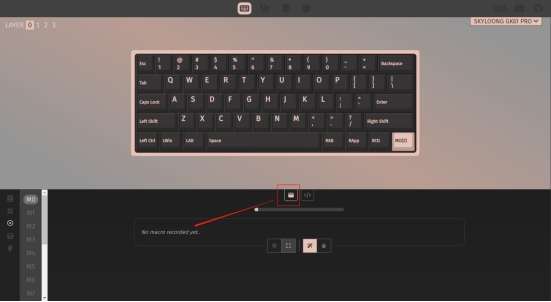
2.3 In this tab, you can directly enter text
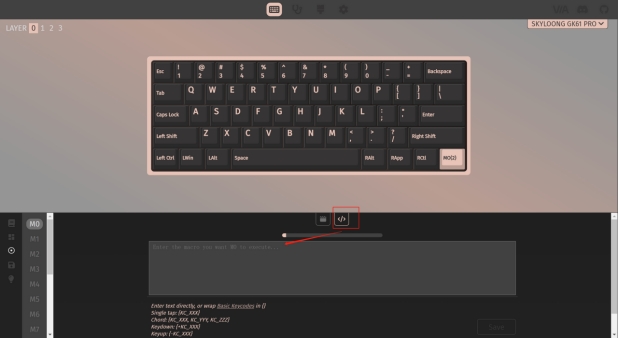
2.4 Once you have recorded the macro properly, you return to the keymap interface. Click the macro in the lower right corner and select the key you want to modify on the keymap. So now, you can use the key as macro
3. How to set the combination keys on different layer
Layer 0: Windows Layer (Standard Layer), Layer 2: Windows FN Layer
Layer 1: Mac Layer, Layer 3: Mac FN Layer
3.1 Go to the appropriate system layer (Layer 2/3).
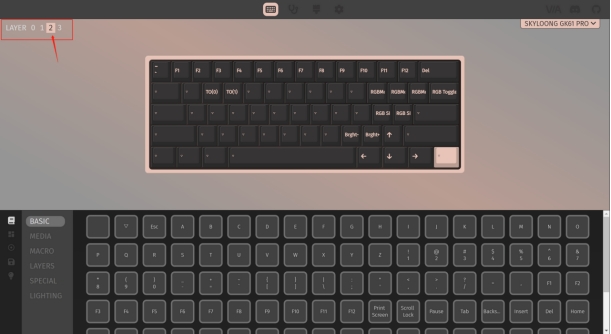
So now you can set the combination right now. as simple as setting on Layer 0, click on the key that you want to program, and the key will then flash slowly. Click on a key you want to remap in the BASIC/MEDIA/MACRO/LAYERS/SPECIAL/QMK LIGHTING/CUSTOM section.
4. How to configure your split spacebar & knob on GK61 Pro
4.1 Click the layout at the bottom left of the configuration tab(1.) and click the botton to enable the split_space + Encoder(2.)
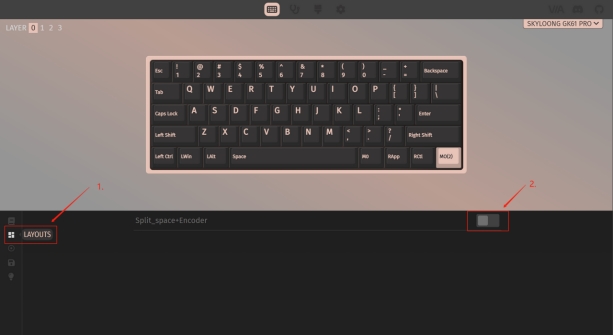
Then you will get a GK61 Pro keymap with split spacebar and knob.
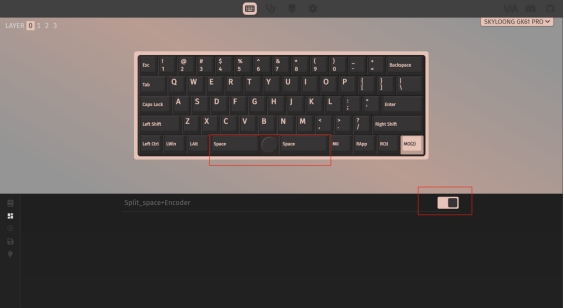
4.2 Knob function configuration guide
For instance, I usually use the knob function as arrow key, the right space as backspace.
The easiest part is configure the right space as backspace.
Click the right space and choose the backspace below while the right space flashing.

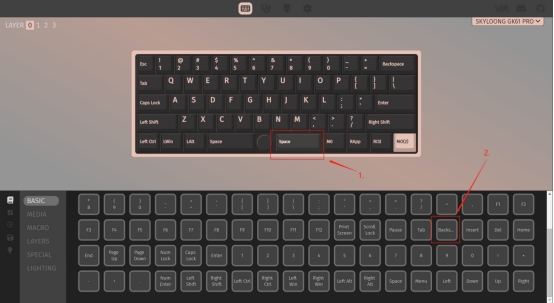
Then click the knob switch to the knob setting interface.
The key point is coming~
You will find these functions are RGB setting after you click the Rotate Counterclockwise / Rotate Clockwise / Press Encoder.
You need to find appropriate codes to configure functions in QMK basic keycodes page.
For example, I will set the Rotate Counterclockwise as Left arrow, the Rotate clockwise as right arrow, the Press Encoder as Enter key.
*Keycodes:
Left Arrow: KC_LEFT
Right Arrow: KC_RGHT
Enter: KC_PENT
You can just copy and paste the keycodes above into appropriate position and confirm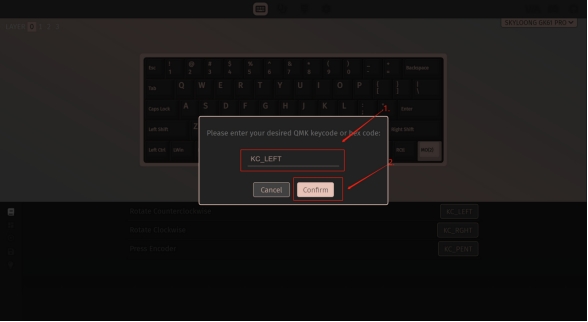 .
.
5. How to configure your split spacebar & knob on QMK GK87
1 comment
by Toshiya Uesugi on August 22, 2023
Is the GK75 compatible with VIA?
If so, please let me know where to download the GK75 json file.
LEAVE A COMMENT
YOUR NAME
E-MAIL
YOUR COMMENT
Please note, comments must be approved before they are published